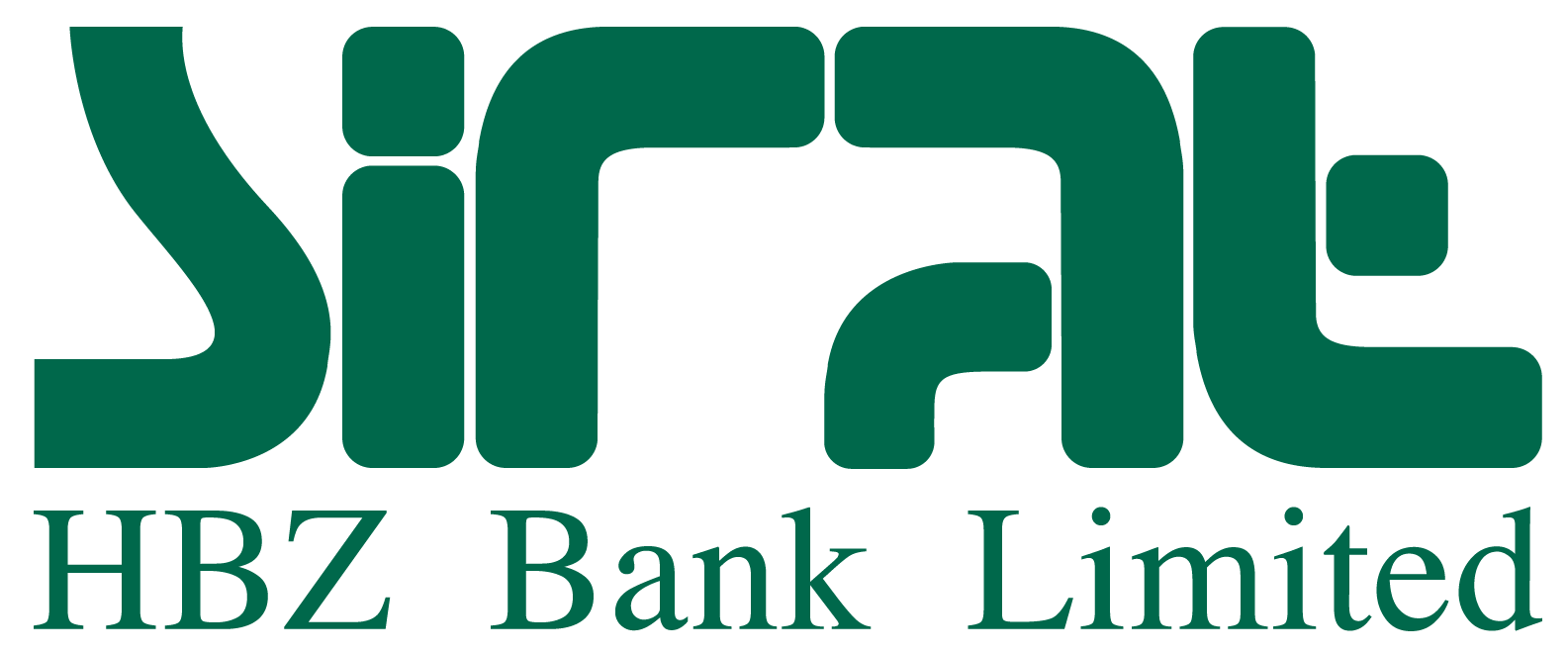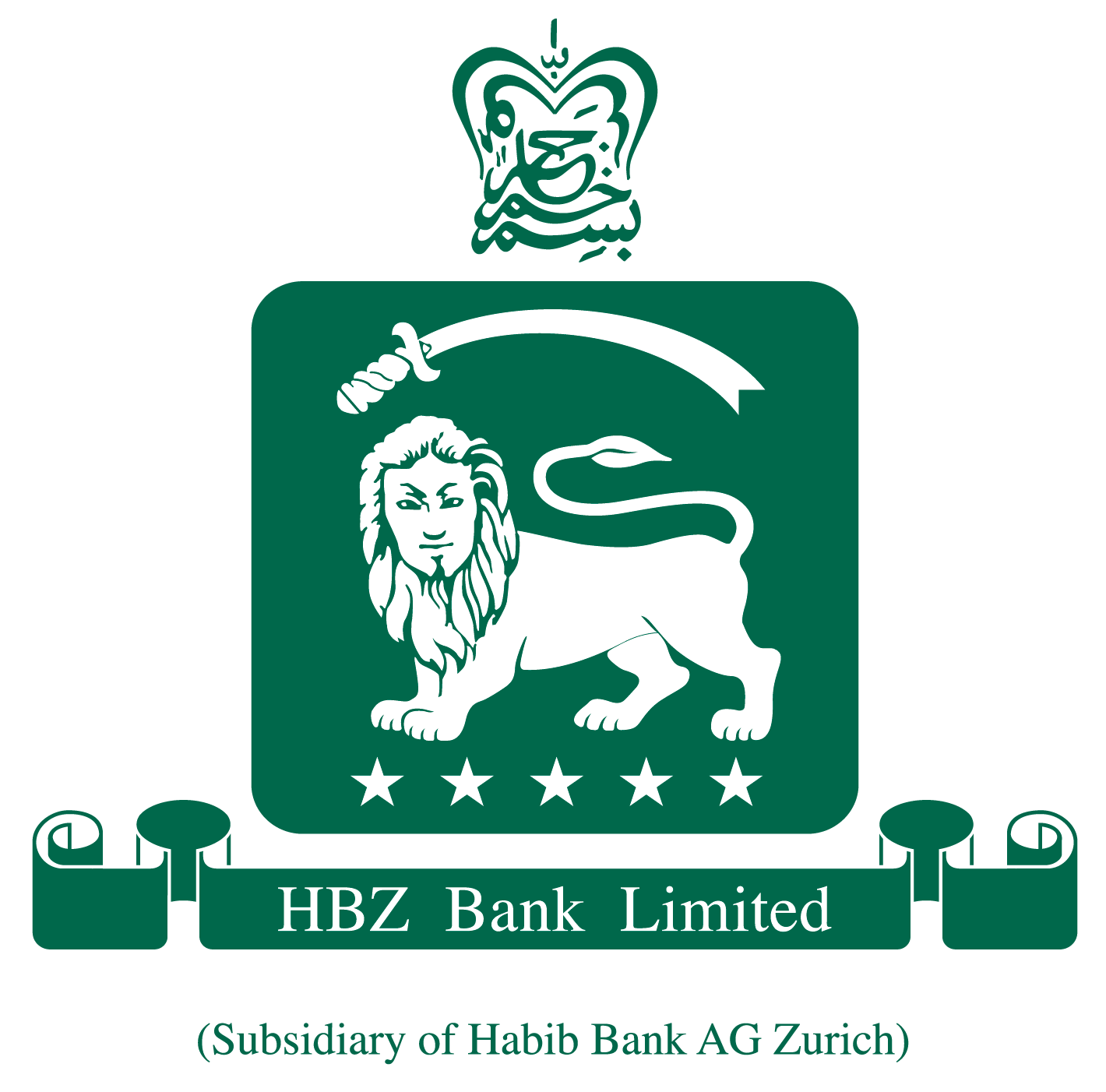What is Garmin Pay?
Garmin Pay is a contactless payment solution designed for people who are always on the move. Whether you grab a cup of coffee after your morning run or get a bite to eat while out on a ride, Garmin Pay lets you make purchases quickly and almost effortlessly with nothing needed but your watch.
How do I know if my card is supported?
You can find out if your card is supported from within the Garmin Connect Mobile app.
1) Click the “Check to see if Garmin Pay supports your payment card” link on the “create your wallet” page
2) Choose your country
3) Choose your card type
You will see a list of issuing banks. You can also view a list of supported cards at www.garmin.com/garminpay/banks. If your card is supported but you are unable to add it to your wallet, contact your Bank or card issuer for help.
How do I add cards?
1) Enter card details—You can either manually enter your card info or use your device camera to scan in partial details and then manually enter the rest
2) Accept terms and conditions—If your card is supported, you will be asked to read and accept the terms and conditions from the issuer
3) Verify your identity— Once you accept the terms and conditions, you may be presented with a one-time identity verification requirement. You will be sent a passcode via email, SMS, web, or a customer service call that you will need to enter in your app. Once entered, your issuing bank will activate your card. Keep in mind, it may take up to 10 minutes before your card appears in your wallet
Why am I unable to add cards?
Before you do anything else, make sure that;
- You are using a supported card from a participating issuer
- Make sure the phone is connected to your Garmin device
- You update your software, if needed
Remove the card from Garmin Pay, then add it again.
If you are having trouble verifying your card, make sure you are entering all the required information correctly.
If you still cannot add a card, contact your Bank or card issuer for help.
Will my device not work at the store terminal?
Hold your device closer to the terminal to be sure your NFC antenna can make a connection. Tapping/touching your watch face to the terminal is also acceptable. Give it a little time. Sometimes it takes a few seconds for the terminal to connect. Hold your device over the terminal for a few seconds longer.
If you just added your card, wait 5-10 minutes. Each time you add a new card, it needs to be activated by the payment card network and the card issuer.
Activation can take 5–10 minutes, and during that time, transactions will not go through. Make sure the store accepts contactless payments and that their terminal is functioning properly.
Note: If none of these solutions work, contact Garmin for help.
What do I do if I am locked out of my wallet?
If you enter your passcode incorrectly three times, you will be locked out of your wallet on the device and asked to set another passcode. However, you will have three additional attempts to from the app on your phone. You will need to remember your original passcode in order to set the new one.
Why am I getting an error when making a payment at the store?
If your device acts like the transaction worked (e.g. the “success checkmark” appears on the watch face), ask the cashier for help. Garmin Pay sent the payment info, but the merchant’s terminal had a problem accepting it. You may need to try again, or it may be that the merchant’s terminal is not functioning properly or not setup to receive contactless payments.
If the merchant’s terminal asks for chip & PIN card it means that the merchant requires the card for all chip & PIN purchases. You will need to use your physical card.
If the terminal asks to present only one card, you should try again with your device’s NFC antenna closer to the terminal.
If your transactions still will not go through or your card is declined, you will need to contact your Bank for help.
What if my watch is lost or stolen?
If your watch is lost or stolen you can still suspend or delete your wallet from Garmin Connect Mobile (GCM) on your phone. These options are available on the Garmin Pay main menu and can be selected without the watch being connected. Reference “Suspending or Deleting Your Garmin Pay Wallet” for instructions.
The ‘Suspend Wallet’ option deactivates all cards in your wallet at the issuing bank and the ‘Delete Wallet’ option deletes all cards in your wallet at the issuing bank.
Can I see my transaction history within Garmin Pay?
The ability to see past transactions, if permitted by your Bank, will be visible from within the Garmin Pay wallet. No transaction information will be visible on the watch.